Help › TimecardFor quick answers tweet @tickspot
Edit Time Entries
There are 3 common reasons why a time entry would need to be edited:
- The wrong amount of time was recorded for a task
- The time was entered to the wrong project
- Time was entered on the wrong date
To correct any of these errors, use the date strip at the top to make sure you’re on the date that the error was made:
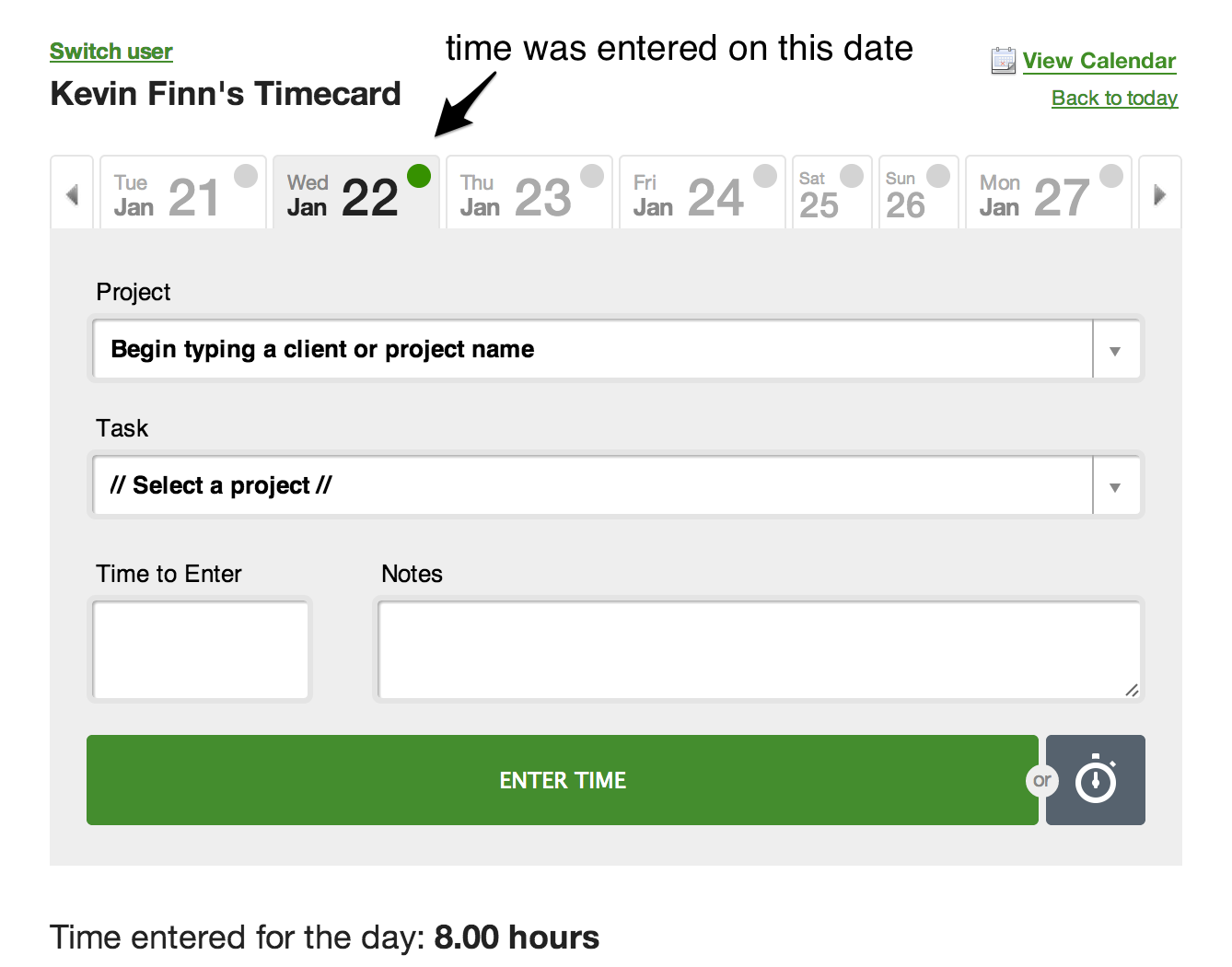
Then, scroll below the timecard where you’ll see the completed entries for that day. Click on the edit option by hovering your mouse over the entry and clicking on the “Edit” link.
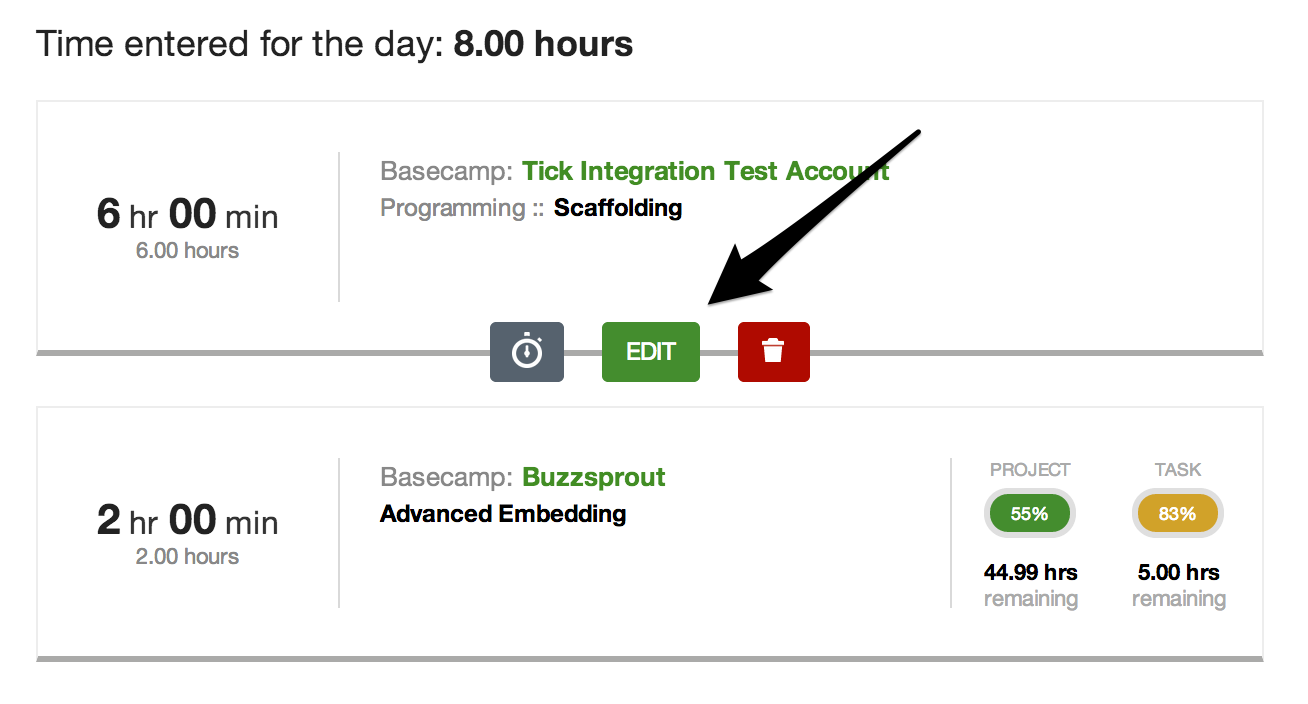
This will pull that time entry back into the timecard.
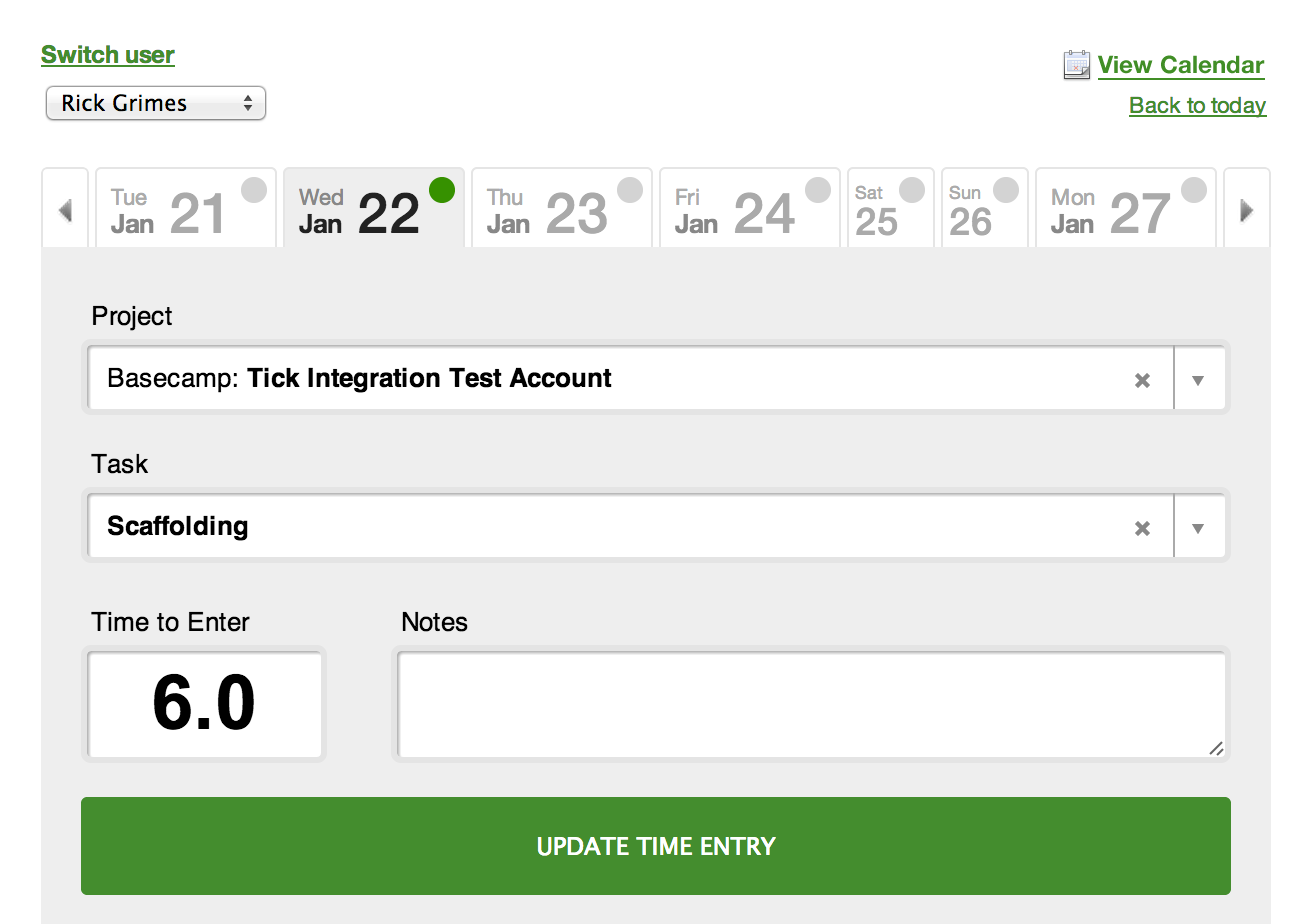
From here, you can change the number of hours in the entry or change the task for which that time was entered. If the time entry was made for the wrong date, simply change the date in the date strip and click save entry. This will drop that time entry into the date you’ve selected.
For Admins: People with Admin permissions in Tick can, in addition to editing their own time entries, edit the entries for any other Tick user in the account using the methods above. To do this, switch to that person’s timecard with the “Select User” option at the top of the time card. You’ll then be able to see all the entries from that user for all dates.

- Timecard
- Time Notation
- Delete a Time Entry
- Edit Time Entries
- Does Tick have a timer?
- Google Chrome Extension Time Tracker