Help › Integrations & Add-OnsFor quick answers tweet @tickspot
Getting started with Trello
With Tick’s Trello integration you can import all of your Trello boards, cards, and people right into Tick. You can also set up the integration to sync all of your Trello cards with Tick tasks.
Set up the Trello + Tick integration
- Log in to Tick as the account owner
- Go to Settings > Integrations
- Click Setup next to Trello and then Connect Tick to your Trello Account
- Log in to your Trello account.
- Click Allow to grant Tick permission to import users, boards, and cards from Trello
- Select which Trello team Tick should connect to
You’ll be taken to a success page to let you know the integration is set up and working. From here you can import users, project, and tasks into Tick.
Importing people from Trello
Once you’ve set up the Trello integration you can import everybody into Tick.
- Log in to Tick
- Go to the People page
- Click Import from Trello
- Select the people you’d like to import
- Add their email addresses so we can invite them to Tick
- Click Import Trello Members
You’ll be taken back to the People page and you’ll see all the Trello people that you brought over to Tick.
Import projects from Trello
- Go to the Projects tab
- Click Create a New Project
- Click Import an Trello Project
- Click the project you’d like to import to Tick
- Give your new project a client, total budget, and select if the project is billable. By default the client name is set to your organization name, but you can change that at any time.
Your project has been imported! Now you can start working on the project, edit the more advanced project settings, or import additional Trello projects.
Automatically import tasks or sub tasks from Trello
With this integration you can import your Trello tasks or sub-tasks into Tick automatically. By default Auto Import is turned on and will bring in all of your Trello lists into Tick as tasks. You can turn off auto import or set it to import your Trello cards as tasks from the Trello settings page.
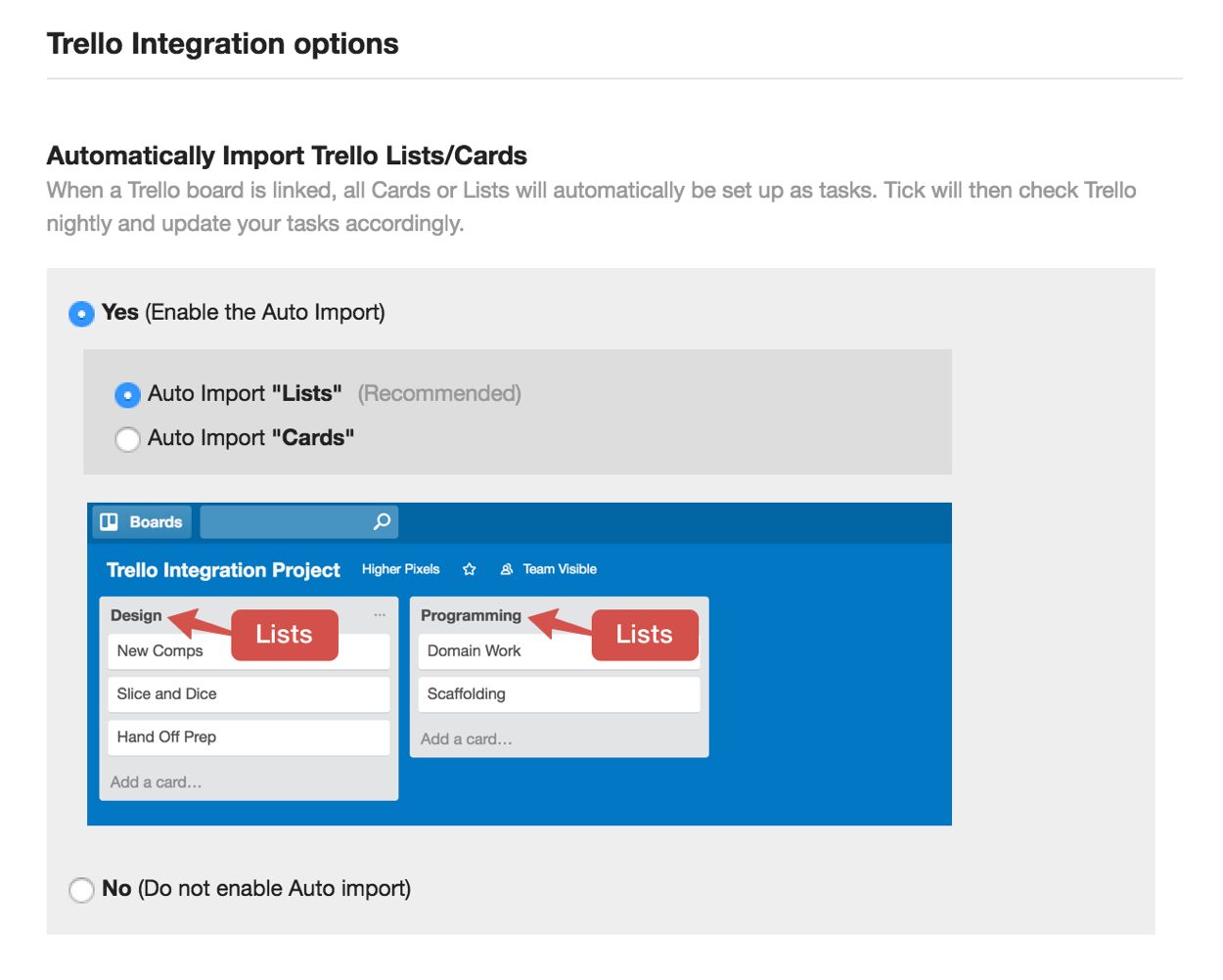
- Click Settings > Integrations
- If you’ve already set up the Trello integration, click View Settings next to Trello
- Here you can either change your settings to auto import lists/cards or to turn off the auto import
- Click Save Changes
If you have auto import turned on Tick will check your Trello account for new lists or cards each night about midnight local time and import them into Tick.
Manually update task list
New lists or cards are brought into Tick each night about midnight local time. But if your recently created Trello tasks aren't showing up in your task list you can manually update the task list. To do this, go the project you’d like to update and click Update Now.
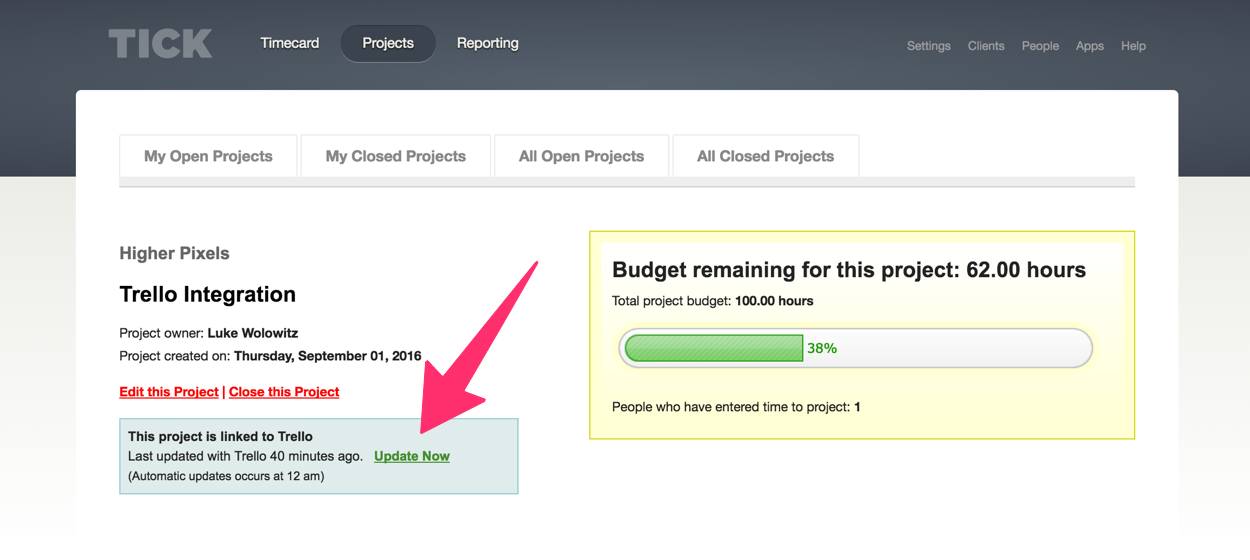
- Integrations & Add-Ons
- Tick & Basecamp Overview
- Getting started with Basecamp 3
- Getting started with Basecamp 2
- Getting Started w/ Basecamp Classic
- Connecting Basecamp to Tick
- Import Projects From Basecamp
- Import To-dos From Basecamp
- Import People From Basecamp
- Manually Update Basecamp Task List
- Getting started with Trello
- Getting started with Asana
- QuickBooks Online: Getting Started
- QuickBooks Online: Send Time Entries to QuickBooks
- QuickBooks Online: The Tick and QuickBooks Online Integration Overview
- Tick Affiliate Program